Get Started
IT Orientation Session Video
The 2025 IT Orientation Session video can be found using the link below:
2025 IT Orientation Session: Brightspace & Microsoft Teams Overview.
The 2025 IT Orientation Session video can be found using the link below:
2025 IT Orientation Session: Brightspace & Microsoft Teams Overview.
CHECKLIST
After acceptance:
In preparation for your first class:
If you are travelling from an international country to a NBCC campus location, we highly recommend you review the Information Technology International Travel Student checklist (pdf or video guide) to ensure you don’t get locked out of your IT account, that you purchase the proper technology for your program, and that you are prepared to be supported by our IT team should you require any assistance.
If you are an active student or have recently been enrolled in other courses or programs, your account may still be active. It is possible to reset your password if it has been forgotten.
If you have any difficulty activating your IT account or accessing Student Self-Service please:
- call our toll-free number 1-833-592-6222
- email us at nbcc@nbcc.ca
- visit one of our campus Student Success Centers